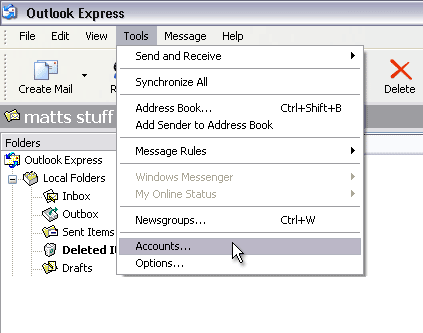 |
Setting up an e-mail account is
as easy as pie, thanks to this handy cut 'n' keep set up guide
for Outlook users.
There are FIVE screens to complete.
Firstly, open up Outlook, move your mouse over the TOOLS
option. A drop down menu will appear, and click on ACCOUNTS. |
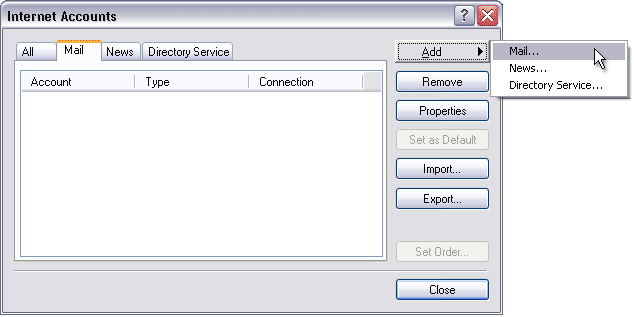 Making
sure the MAIL tab on the left is highlighted,
click on the ADD button. Making
sure the MAIL tab on the left is highlighted,
click on the ADD button.
Then click on the MAIL option. |
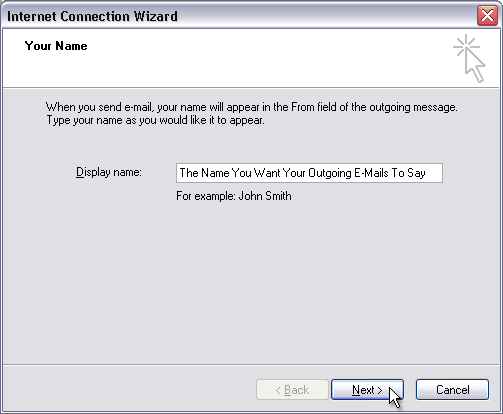 |
The next screen allows us to enter the name
that will appear on our e-mails that we send to people.
This has nothing to do with the physical e-mail account that
we are setting up.
You could put John Smith, JSmith or CEO.
When people receive your e-mails, this is the name that they
will see in the INBOX.
Hit NEXT. |
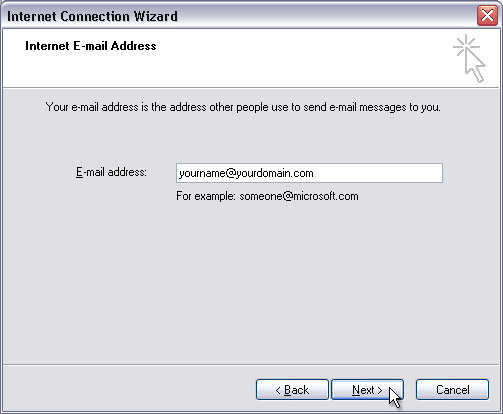 |
A representative of Kaboom Hosting or perhaps
someone in your company will have assigned you an e-mail account.
This now needs to be entered into this screen.
Example: [email protected]
Hit NEXT. |
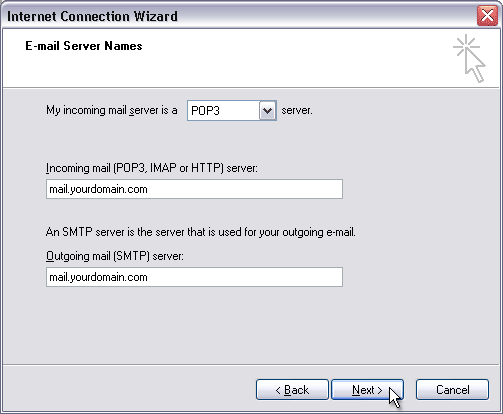 |
Just two more screens to go now and then we
will be done.
This next screen tells your computer to go to the Kaboom
Hosting's servers to retrieve e-mail. In order to do that,
we must tell the name of the server that your computer must
go to.
A server is just another computer that handles e-mail
and web hosting.
Sometimes, incoming e-mail and outgoing e-mail is handled
by two different servers, so we have to enter two server names.
Incoming Mail
enter: mail.yourdomainname.com
Outgoing Mail
enter: mail.yourdomainname.com
Hit NEXT. |
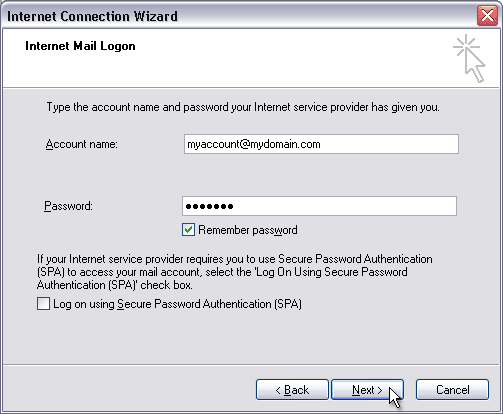 |
Now we have told your computer to go to the
Kaboom e-mail server, we now need to tell it which particular
e-mail account to access.
A representative of Kaboom Hosting or someone in your company
will have assigned you an e-mail account. It is at this screen
that we enter that information.
Account Name (or Login) is your new e-mail
address.
Your Password will be assigned to you by
Kaboom.
Hit NEXT.
|
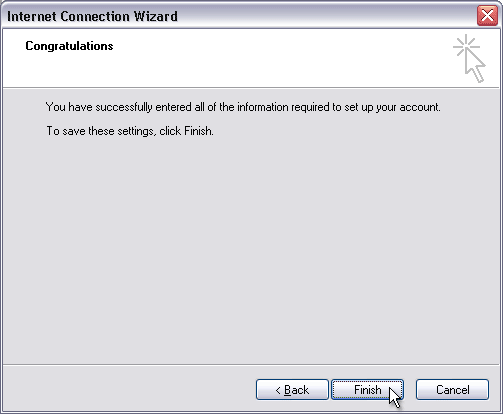 |
Pour yourself a glass of lightly chilled celebratory
drink.
Hit FINISH |
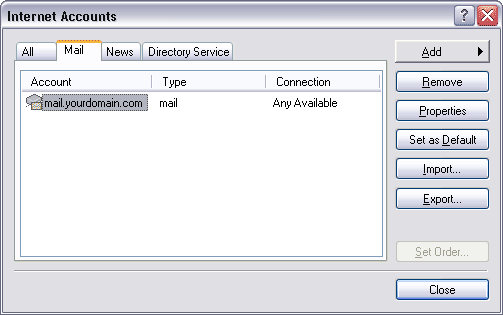 |
You will then see details of the new e-mail
account you have just entered.
CLOSE this and you are done.
It is sometimes best to test your new e-mail account to
make sure that everything works, so go ahead and simply
send yourself an e-mail.
|

